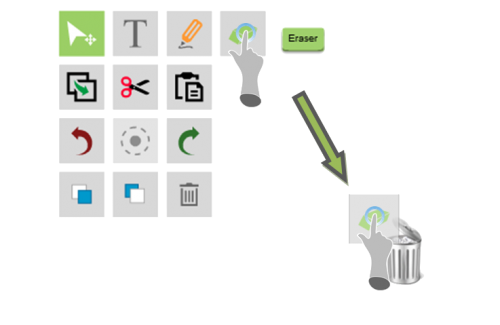Quick Tool Palette (QTP)
The Quick Tool Palette (also referred to as the QTP) provides quick access to useful tools, and acts as a right-click context menu for editing commands such as cut, copy, paste, and delete. The QTP can be moved around by clicking or pressing the centre button and dragging it to the desired location.
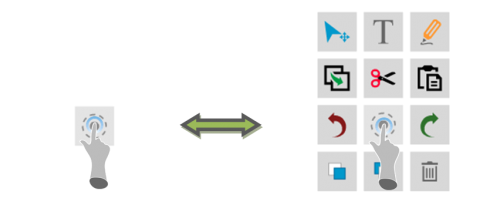
Click or tap the centre button to toggle between a minimized and maximised state.
To show the QTP at any location, right-click on any OKTOPUS object or directly on the slide background, if one has been applied. On a touchscreen device, a right-click command is normally initiated by pressing and holding.
The QTP will stay on the screen permanently in a minimized state unless it is dragged to the trash can. To show it again, choose Quick Tool Palette from the Settings menu.
Customizing the Quick Tool Palette
The QTP can be customized by dragging favourite, frequently used, or otherwise useful tools onto it.
- In the Tools section of the sidebar, tap and hold the tool for at least 1 second.
- Drag it near or onto the Quick Tool Palette. A “+” icon will appear.
- Release the tool, and it will now attach itself to the QTP
(Some touch screen technologies appear to be incompatible with this action due to the way they handle long taps. In this case please use a mouse).

To remove a tool that was previously added to the Quick Tool Palette, press or click on the tool, and drag it to the Trash Can at the bottom right of the screen.