The audio tool has two functions – importing audio and recording audio. Opening the tool will show the following option:
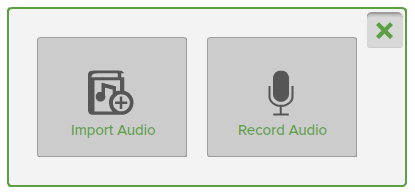
Import Audio
A prompt will appear to browse for the audio file to import. WAV and MP3 file types are supported. Once the file has been imported, click or tap the play icon to play the audio. To pause, click or tap the pause icon. Move the slider to seek.
You can also control whether the song repeats, and control the sound volume.
The audio player can be closed by clicking anywhere on the tool and then by clicking the x, or by dragging to the trash can.

Record Audio
The audio recording tool uses the primary recording device of the operating system by default. To change the recording device, change the setting in the operating system.
There are two views: full and compact. To switch between them, use the minimise / maximise button at the top right of the tool.
Full View

Minimized View
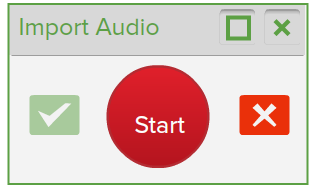
To start recording audio, click or tap the red “REC” button.
The button will change to indicate how long the audio has been recording for, and it can be taped at any time to pause, and subsequently resume recording.
To save the audio recording, click or tap the green tick. An input box will appear to prompt for the name the recording should be given. Type the name and click or tap the green tick.

The recording will now appear in the audio tool’s archive area. To load the audio, drag it onto a background, or click the add “+” icon.
