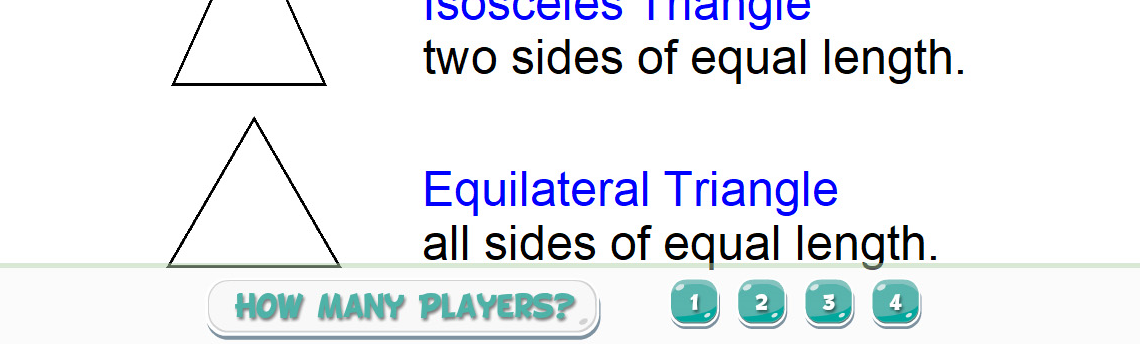Software Update – 4.7.0
With today’s update we’ve added a lot of improvements to help with productivity like better clipboard support from Microsoft Office, implementing standard keyboard shortcuts when working with text, and general performance improvements.
Now on to our new feature!
We know that flat panels, interactive screens, or whatever they are known to you, are often used only large displays rather than a way to truly interact with students.
With our last update, we added GameZones, where you can create up to 4 zones so each student has their own section of the screen, allowing them to work in teams or individually on a game of their choice.
With 4.7.0 we’ve expanded the possibilities of how students can interact with your question slides, right on your front-of-class interactive display. Need a reminder of how to set up questions on your OKTOPUS slides? See Setting Up Questions Slides.
Once you’ve set up a slide, hit Settings > Presentation Setup, and choose “Respond With: Touchscreen (1-4 Players)”
When you start, your students will be able to line up at the display, read the question, and tap to answer. Fastest finger on the correct answer gets the most points, sparking further engagement and competition to see who can get the highest score!
Read more in our User Guide OR download right now from https://qwizdomoktopus.com/downloads
Change Log
New Features
- Front-of-class polling. OKTOPUS now has a brand new mode where up to 4 players can respond to questions at the board. Multitouch flatpanel display required.
Improvements
- Improved lesson loading speed
- OKTOPUS will now open up on the last used screen to support multi-screen display environments (F12 on keyboard toggles display when OKTOPUS is the active application)
- Improved transparency click-through support
- Standard keyboard shortcuts for bold, italics, underline, select all, copy, paste are now supported when editing textboxes
- Copying and pasting images directly from Microsoft Office documents to OKTOPUS and vice versa is now supported
- It is now possible to drag the dice shaker to the trash
- Clicking on a slide background after clicking on an object will now auto-hide the object toolbar
- Hovering with a mouse near the QTP no longer shows green tooltip marks
- Added new preference for normal / large / huge number and letter sizes
- On-screen keyboard will no longer automatically pop up for Microsoft Windows 8/10 users when Touch Friendly mode is enabled
- Screen Recorder and On-screen Keyboard applications will now appear correct on displays with a high DPI
- Improved reaction times when selecting multiple objects when dragging a selection box with the cursor
- Locking an annotation, shapes, or line, will also prevent it from being erased by the Eraser tool
- Improved memory resource allocation when importing a .notebook file
- GameZones – allows for activation if OKTOPUS has not yet been activated directly
Bug Fixes
- Smart Notebook import – Annotations will no longer shift to the right when saving a .notebook file to an OKTOPUS file
- OKTOPUS no longer stays in a slower transparency mode when navigating back to a Glass Mode slide that had been used to capture a screenshot
- Copying and pasting PNG images with transparency from a web browser will no longer fill the transparent layer with a black background
- Textbox handles will no longer disappear before getting a chance to resize it, after selecting the textbox
- Locked objects will no longer show the locked icon when loading a saved lesson and will only show when clicked
- Moving the QTP with a pen activated will no longer draw through it
- Drawing near the QTP will no longer cause the pen to slow down or pick up an “invisible” button
- Pressing and holding on a touch screen to invoke the QTP when the pen is active will no longer leave a dot behind
- Importing images from websites then saving an OKTOPUS lesson will no longer cause it to crash
- Touch-to-Type functionality will no longer cause duplicated text to appear in unrelated textboxes
- It is no longer possible to accidentally select a textbox when changing the pen colour if a textbox is partially underneath the pen menu
- Improved handwriting recognition support to correctly distinguish between multiplication sums and text with the letter “x”
- Implemented the new Google Maps API to resolve white screen issue
- Adding a new slide to a question slide while it is in a collapsed state will no longer cause an issue with the question/answer slideset
- Using the selection tool will now work consistently if used consecutively
- Improved the wording for the thermometer tool if above maximum values have been entered
- Layering is now being correctly remembered when navigating back to a previously loaded slide
- Shapes and Angles tool will no longer show the incorrect sum of angles in some instances
- Images will no longer load with the “X” showing when loading a saved lesson
- SWF files will now fade out the X and resize buttons
- GameZones – high DPI / scaling recalculations
- GameZones – it is now possible to exit the application with a mouse even if “Touch” has been selected
- GameZones – changed player menu and back buttons to the left hand side