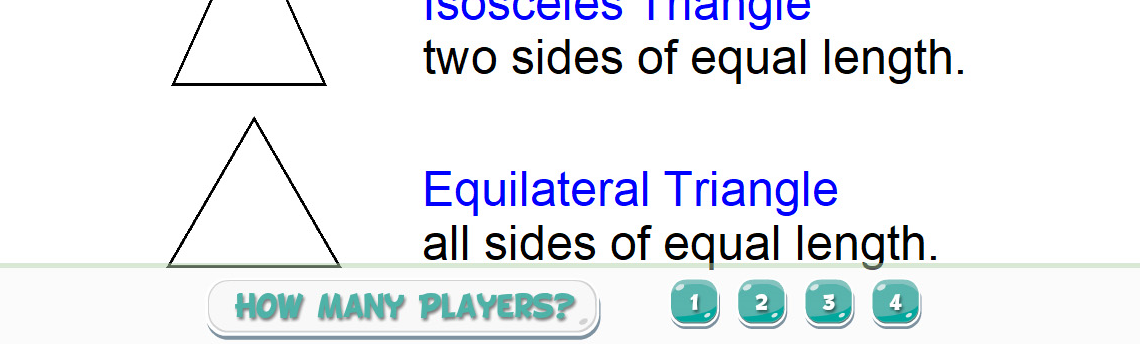Software Update – 4.7.3
Our last two updates were bug-fix releases (16 bug fixes in 4.7.1 and 4.7.2 combined). Today, the 4.7.3 update brings a plethora of new features, improvements, and a whopping 45 bug fixes! So, if you’ve not updated OKTOPUS in a while, this is as good a time as ever.
First things, first – new features. We’ve added what some may consider a must-have tool in the whiteboard software category and we’ve brought you what we call Permaclone. You may know this by other names like Infinite Clone, but I think by now you know we like to come up with our own quirky names!
To get Permaclone enabled for an object, just click it, and enable the Permaclone icon on the object toolbar.
The object will remain locked in place and when you click or tap and drag, you’ll get new instances of the object. To disable Permaclone, tap once on the object and tap Permaclone again to turn it off.
Our other new feature is PDF import. PDFs will be imported in portrait-syle as a locked image. You can double-tap the import and unlock if you need to move it around or zoom in etc. This may work well for some, but for others who need more granular control over the way you use your PDFs, you can still open them in your favorite PDF viewer and use the OKTOPUS Glass Mode feature to annotate and capture screenshots.
Download right now from https://qwizdomoktopus.com/downloads
Change Log
New Features
- “Permaclone” – Infinitely clone a pen annotation, shape, or image by assigning it as a cloned object, and drag out infinite copies.
- Import PDFs – OKTOPUS can now import PDF files as locked images. Currently the PDFs will be imported in landscape, but the imported images of the PDF pages can be unlocked, resized, or rotated as required. To unlock a PDF imported image, double tap and select the padlock icon from the image menu that appears. There are two methods of import:
- File > Open > Select PDF file. This will create a new lesson and will import the PDF on a page-by-page basis into the slides.
- File > Import PDF > Select PDF file. This will import the PDF into an existing lesson after the currently selected slide.
Note: PDF Import functionality requires Adobe Reader or Adobe Acrobat to function
Improvements
- It is now possible to change the opacity of partially erased shapes and annotations
- Maths Probability Spinner will now support “tap to hide answer” feature
- After opening the Media Gallery, the cursor tool will become active to allow images to be selected
- Double-tapping a locked object will now show the object menu
- When creating a shape, the default opacity will now be 100%
- The Table Tool feature within the Textbox tool now has its own icon under Literacy / Language Arts
Bug Fixes
- OKTOPUS will no longer incorrectly start up in Glass Mode with a background applied
- The pen tool will no longer pick up objects after switching to Glass Mode
- In Simple Glass Mode, double tapping with the selection tool active will no longer keep OKTOPUS in a minimised state
- Objects are no longer being incorrectly transferred over to a new slide or when selecting File > New
- The slide preview will no longer be black in some instances after opening a saved OKTOPUS file
- Front-of-class Games will now progress to the last slide if it is a “Vote” question
- Images dragged from Google Images into OKTOPUS can now be cloned
- Image menu options no longer apply to the wrong image when images are overlapping
- Image location will now be correctly saved
- The last weblink to be added to an image will now be saved
- Table headings and values are now being saved correctly as part of the save file
- Copying and pasting objects then deleting one of the copies will no longer also delete the original
- Fixed logic to handle pasting events from the Windows clipboard and the OKTOPUS clipboard
- It is no longer possible to record and save an audio file without first giving it a name
- Dragging the Import Audio Tool will no longer make it disappear
- Pyramid Tool segment count box is no longer editable
- Pyramid Tool increase/decrease buttons will now be greyed out when maximum and minimum values are reached
- Number Tool place value arrows will now be greyed out when maximum and minimum values are reached
- Word Parts Tool boundary box is now the correct size
- Word Parts scroll bar size has been made larger
- Abacus Tool boundary box will now move with the Abacus
- Boundary boxes will now longer be left behind after deleting an image
- Table Tool location will now be correctly saved within a lesson
- Using the Undo command after deleting a table will no longer change the title and labels of the table when it reappears
- Tapping the Eraser Tool size bar, rather than dragging, to adjust the size will now work as expected
- After using handwriting recognition, the textbox that appears is no longer editable by default
- Moving the Window Shade Tool while cursor is active is no longer picking up objects behind the Shade
- Creating a Text Box over an image will no longer also drag the image
- When creating triangles with the Shapes Tool, it is now possible to create a triangle from any direction
- Choosing “restart now” on the Preferences screen, then choosing “cancel” at the save prompt will no longer close OKTOPUS
- Eraser Tool will now deactivate when interacting with the Quick Tool Palette
- The Eraser Tool will no longer appear to support multitouch, as it is a single touch tool
- The “save as” prompt will no longer appear when pressing “save” after opening an OKTOPUS file directly
- The Save prompt will occur if multiple empty slides exist, or if the first empty slide is a question
- The “open recent” window will now prompt to save if changes have been made to the open lesson
- Locked objects can no longer be moved after using the selection tool from certain directions
- Locked objects can no longer be resized or rotated when using the selection tool
- Locked objects will no longer be picked up when using the selection tool on a mixture of locked and unlocked objects
- Using the Selection Tool to capture a mixture of locked and unlocked objects, then dragging to the trash, will no longer trash the locked objects
- Locked objects will no longer show the “X” (close) button when tapped
- OKTOPUS will no longer cause an error when the Ruler Tool is rotated
- Custom backgrounds added from Google Search images will now correctly save as part of the lesson
- Maps Tool Turkish language correction for “Van”
- Text tool menu will now correctly display on a 1366*766 screen resolution
- IWB imports will no longer have the symbol “ƞ” before new lines in textboxes